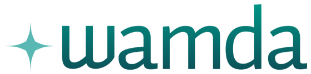How to track your website's progress on Google Analytics
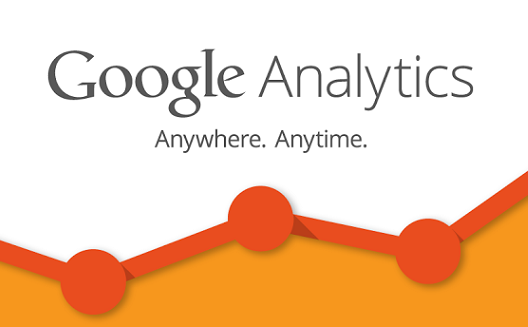

In a world where nearly everything is trackable, finding data to inform important business decisions is simple. Shaping that data into a story that makes sense for your business, however, is not as easy.
This tutorial will show you how to define and set goals in Google Analytics, a powerful tool for tracking user behavior on your website. First step: decide what you want to achieve.
What is a KPI?
A KPI, or Key Performance Indicator, is a measurable way to track your success. Not to be confused with your goals, a KPI is the telltale signal of whether you are reaching your goals. For example, if you want to create a website that is easy to use, one good KPI to test your success is a low bounce rate.
What KPIs should I use?
These will vary based on your goals, but good KPIs for online business include:
- Unique visitors (the number of individual people who have viewed your site)
- Total visitors (the number of times your site has been viewed)
- Page views (the total number of pages consumed by all your visitors)
- Visit duration (how long someone stays on your site)
- Conversion rate (the percentage of visits that leads to a transaction)
- Bounce rate (how many people visited your website and then left before clicking on anything else)
- New vs. returning visitors (visitors who have never been to your website vs. those who come back for more)
- Abandonment rate (how many online shopping carts are abandoned rather than purchased)
- Average value of online transaction
- Mailing list signups
How do I know if I’m reaching my goals?
Ah, here we are at the heart of the matter. Before we set up goals, make sure that you have signed up for Google Analytics and have the tracking code installed on your website.
Now that this is done we can get to the good stuff.
Log into Analytics and go to “All Website Data” for your site. Once you’re in the reporting dashboard (below) go to “Conversions” on the left hand column, then “Goal URLs” and then click on the “Set up goals” button.
If you don’t have any goals set up yet, click on the “CREATE A GOAL” button.

You have two options when creating a new goal. The first is to use a template generated by Google. These templates are based on your website’s category and will include different goals relevant to your particular industry. You can also just create a custom goal, which is what I’ll do here.

Once you get to the “Goal description” section, you can name your goal and choose how you’d like to measure it. There are four different goal types: “Destination”, “Duration”, “Pages/Screens per visit” and “Event”. For my goal, I’m going to use “Destination” to see how many people view the “About” page on my new blog. You can also use “Destination” to track a landing page that people see every time they complete a desired action, such as purchasing an item or signing up for an email list.
“Duration” is a simple setup, and will tally all visitors who view your site for at least a specified amount of time. Similarly, “Pages/Screens per visit” will tally all your site’s visitors who view a specified amount of pages. “Event” is a powerful tool for tracking where people click on your website, but this is a more complicated setup. Unless you are fairly proficient at programming, you will probably need a developer’s help.

Since I chose to use “Destination” the setup below is just for destination goals. First, type in the URL you want to track. You won’t type in the full URL, just everything that comes after your homepage address (for example, “/about”). Select “Equals to” in the drop down menu for an exact match to this URL, and leave the “case sensitive” box unchecked.
Another helpful feature of Google Analytics is the ability to track this goal’s value. For example, if you know that an average online sale is worth about $10, you can put this in the value field when you are tracking a sales confirmation page. If you don’t know the value this particular action is worth to you, leave this option toggled “off”.
With “Funnel”, you can track where people are coming from in your site to get to the desired page. In the example below, I want to see how many people view my “Archive” page and then go directly to my “About” page.
Finally, you can verify your goal to see how many people have performed this action on your website in the past seven days. It may be far higher or lower than you expect, so it’s a good idea to take a look and make sure your goal is realistic.

Congratulations, you’ve just set your first goal! If you’d like to learn more, Google has a great checklist for getting the most out of its analytics. Let us know below if this tutorial is helpful for you and which goals you like to use to benchmark your site.